
다른 버전의 Windows 운영 체제와 함께 이중 부팅으로 Windows 10 버전을 설치하면 사용자가 부팅 할 Windows OS를 선택할 수 있도록 운영 체제에 이중 부팅 메뉴 (OS 선택 메뉴라고도 함)가 표시됩니다. 에.그러나 때때로, 특히 Windows 10을 최신 버전으로 업그레이드 한 후 부팅 메뉴가 누락 될 수 있습니다. 즉, PC를 시작할 때 듀얼 부팅 메뉴가 나타나지 않을 수 있습니다.
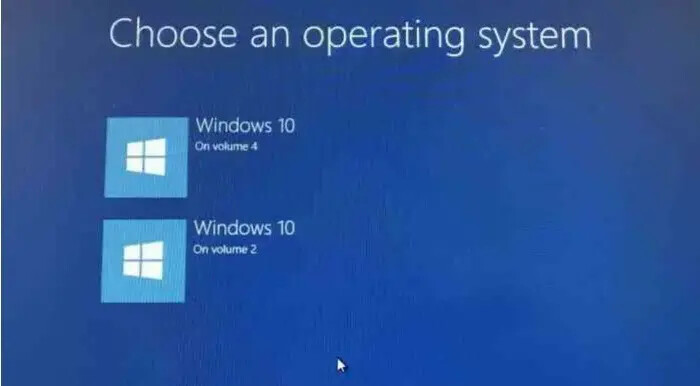
Windows 10 PC에 듀얼 부팅 메뉴가없는 경우 쉽게 복원 할 수 있습니다. 다음은 Windows 10에서 누락 된 이중 부팅 메뉴를 복원하는 세 가지 방법입니다.
방법 1/3
명령 프롬프트를 통해 듀얼 부팅 메뉴를 다시 활성화하십시오.
1 단계 :
관리자 권한으로 명령 프롬프트를 엽니 다. 이렇게하려면 시작 또는 작업 표시 줄 검색 상자에 CMD
를 입력하고 검색 결과에서 명령 프롬프트 항목을 마우스 오른쪽 단추로 클릭 한 다음
관리자 권한으로 실행 옵션 을 클릭합니다 .
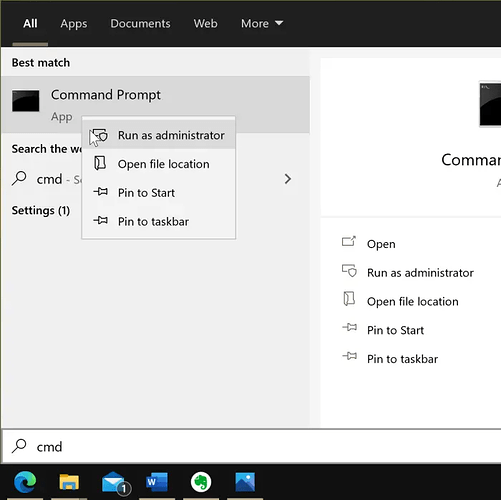
사용자 계정 컨트롤 프롬프트가 표시되면 예 버튼을 클릭 합니다.
2 단계 : 명령 프롬프트 창에서 다음 명령을 복사하여 붙여 넣습니다.
bcdedit / set {bootmgr} displaybootmenu yes
Enter 키를 눌러 명령을 실행하십시오. "
작업이 성공적으로 완료되었습니다
"메시지 가 표시되어야 합니다.
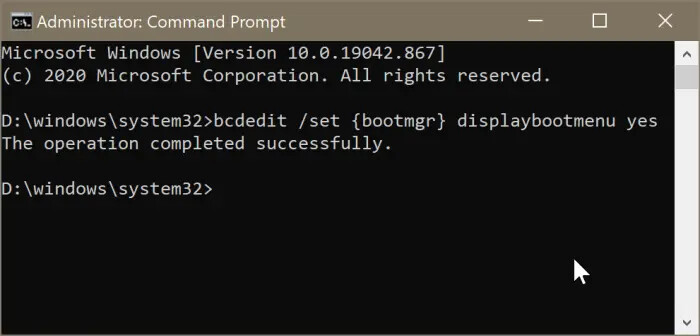
팁 :
부팅 메뉴를 다시 숨기려면 다음 명령을 사용하십시오.
bcdedit / set {bootmgr} displaybootmenu no
3 단계 : 명령 프롬프트 창을 닫습니다. 이제 컴퓨터를 재부팅하여 듀얼 부팅 메뉴를 볼 수 있습니다.
방법 2/3
시스템 구성 도구를 사용하여 이중 부팅 메뉴 복원
1 단계 : 시작 / 작업 표시 줄 검색 필드 또는 실행 명령 상자에
Msconfig
를 입력 하고 Enter 키를 눌러 시스템 구성 유틸리티를 엽니다 .
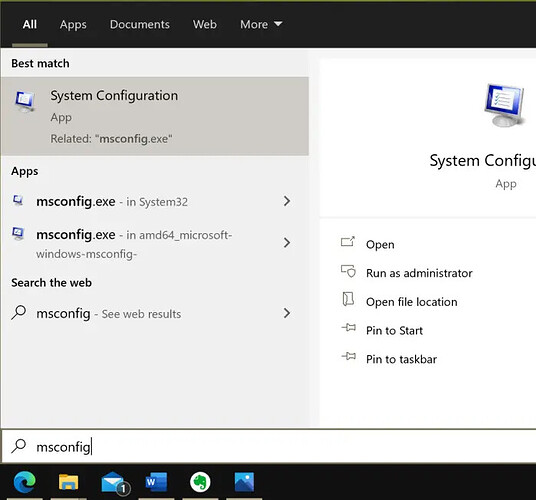
2 단계 :
아래 그림에서 볼 수 있듯이
부팅
탭에는 설치된 Windows 운영 체제 수, 현재 기본 운영 체제 또는 부팅 순서가 표시됩니다. 현재 기본값이 아닌 (기본 OS가 아닌) Windows 운영 체제를 선택한 다음 기본값으로 설정 버튼 을 클릭 합니다.
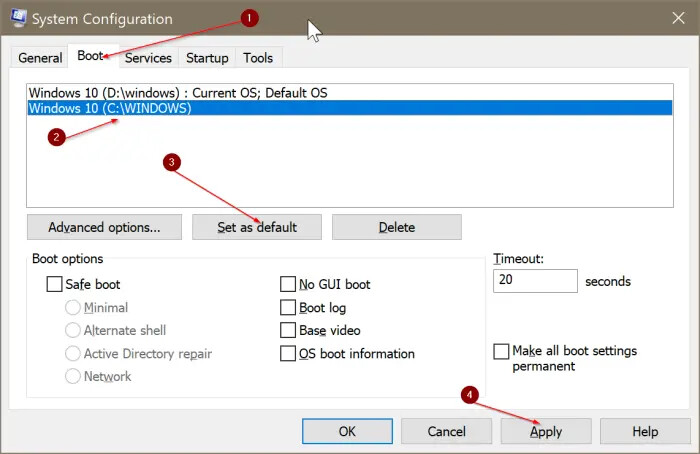
마지막으로 적용 버튼을 클릭 합니다. 물으면 다시 시작 버튼을 클릭 합니다.
방법 3/3
시스템 구성 대화 상자를 통해 이중 부팅 메뉴 복원
이 방법을 사용하여 Windows 10에서 누락 된 이중 부팅 메뉴를 복원 할 수도 있습니다. 시스템 구성 대화 상자를 사용하여 문제를 해결합니다.
1 단계 :
시작 / 작업 표시 줄 검색 필드에
Msconfig를
입력 한 다음 Enter 키를 누릅니다. 그러면 시스템 구성 대화 상자가 열립니다.
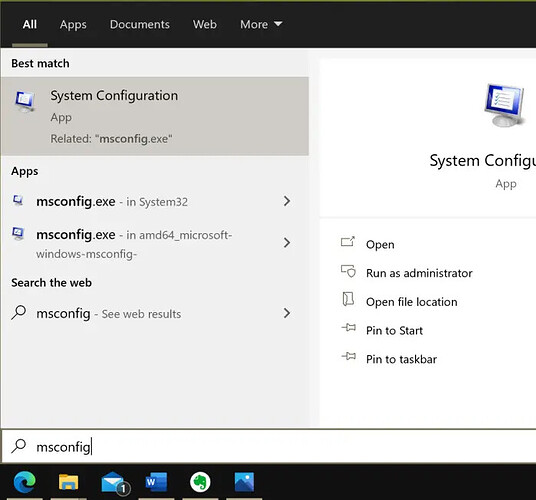
2 단계 :
부팅 탭으로 전환합니다 . 여기에서 Timeout 값을 확인하십시오 . 0이면 Windows 10에 부팅 메뉴가 표시되지 않습니다. 값을 20 또는 30으로 설정하십시오.
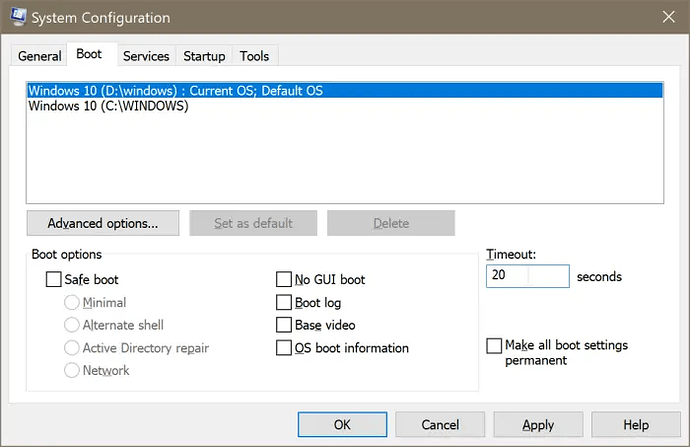
3 단계 :
적용
버튼을 클릭 합니다. 클릭
OK
.
4 단계 :
이 메시지 가 표시되면 다시 시작 버튼을 클릭하여 이중 부팅 메뉴를 확인합니다.
영문판
When you install a version of Windows 10 in dual boot with another version of the Windows operating system, the operating system displays the dual-boot menu (also known as the OS selection menu) so that users can select the Windows OS they want to boot to.
However, at times, especially after upgrading Windows 10 to a newer version, the boot menu might go missing. In other words, the dual boot menu might not appear when you start your PC.
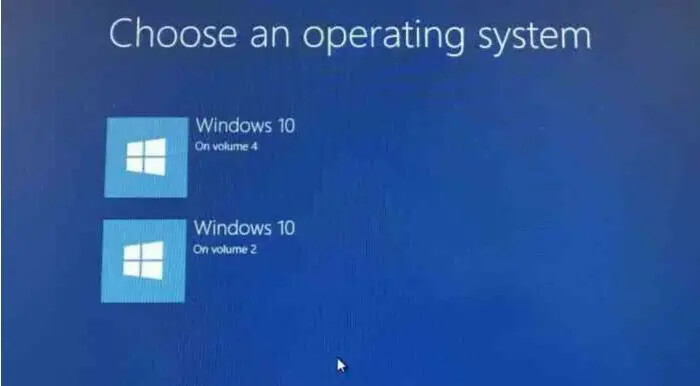
image700×386 29.7 KB
If the dual boot menu is missing from your Windows 10 PC, you can restore it with ease. Following are the three ways out there to restore the missing dual boot menu in Windows 10.
Method 1 of 3
Enable the dual-boot menu again via Command Prompt
Step 1: Open the command prompt as an administrator. To do so, type CMD in the Start or taskbar search box, right-click on the Command Prompt entry in the search results and then click the Run as administrator option.
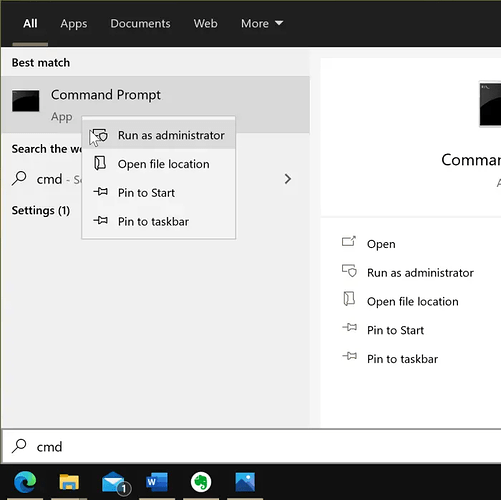
image700×698 85.4 KB
Click on the Yes button when you get the User Account Control prompt.
Step 2: At the Command Prompt window, copy and paste the following command.
bcdedit /set {bootmgr} displaybootmenu yes
Hit the Enter key to execute the command. You should see the “The operation completed successfully” message.
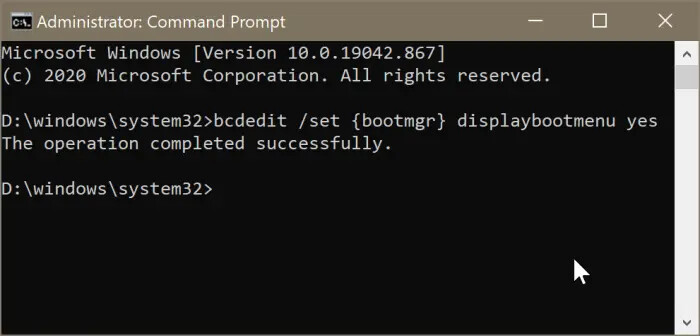
image700×336 37.9 KB
Tip: If you ever want to hide the boot menu again, use this command:
bcdedit /set {bootmgr} displaybootmenu no
Step 3: Close the Command Prompt window. You may now reboot your computer to see the dual-boot menu.
Method 2 of 3
Use System Configuration tool to restore the dual boot menu
Step 1: Open the System Configuration utility by typing Msconfig either in the Start/taskbar search field or Run command box and hitting the Enter key.
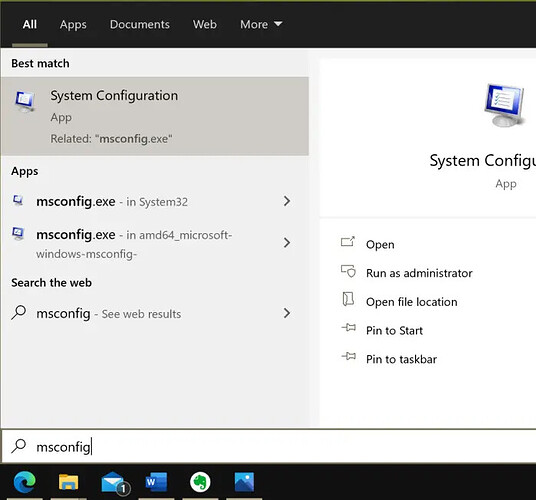
image700×652 51.5 KB
Step 2: As you can see in the picture below, the Boot tab displays the number of Windows operating systems installed, the current default operating system or the boot order. Select a Windows operating system that is not the default currently (non-default OS) and then click the Set as default button.
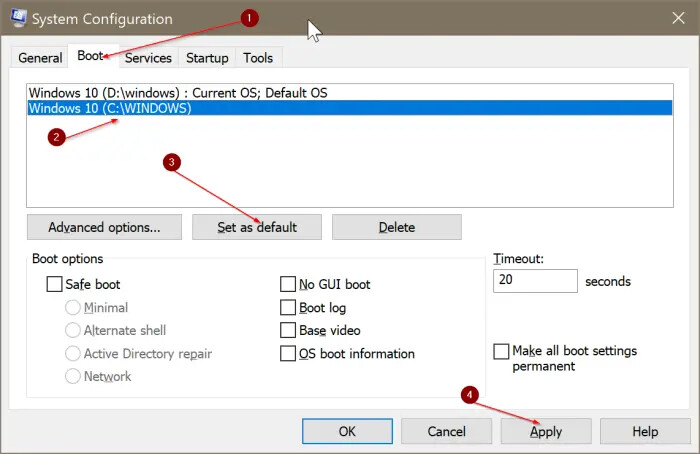
image700×454 52.9 KB
Finally, click on the Apply button. When asked, click on the Restart button.
Method 3 of 3
Restore the dual-boot menu via the System Configuration dialog
You can also use this method to restore the missing dual boot menu in Windows 10. We use the System Configuration dialog to fix the issue.
Step 1: In the Start/taskbar search field, type Msconfig and then hit the Enter key. This will open the System Configuration dialog.

image700×652 51.5 KB
Step 2: Switch to the Boot tab. Here, check the Timeout value. When it’s 0, Windows 10 does not display the boot menu. Set it’s value to 20 or 30.
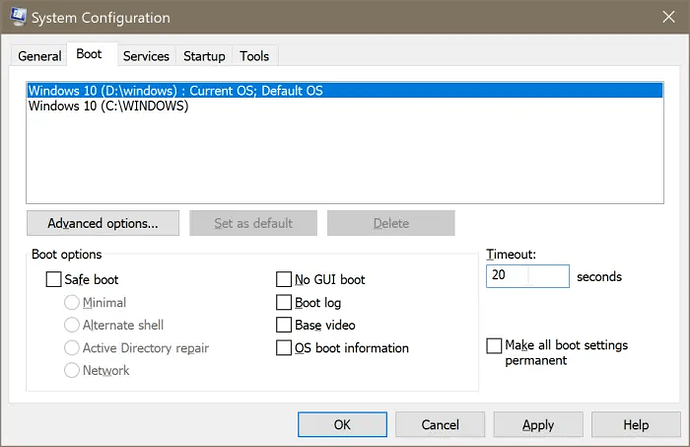
image700×454 96.6 KB
Step 3: Click on the Apply button. Click OK.
Step 4: When you get this prompt, click on the Restart button to see the dual boot menu.
'생활 IT Tip > PC 관리' 카테고리의 다른 글
| [Window Skin Pack] 윈도우/맥/리눅스 스킨팩 모음 | Window/Mac/Linux Skin Pack Resouce (0) | 2021.06.21 |
|---|---|
| [생활 IT TIP] Windows 10 설치 후 해야 할 일 | Windows 10 팁과 요령 (0) | 2021.04.28 |
| [생활 IT TIP] Windows 10에서 각 가상 데스크톱에 대해 다른 배경 화면을 설정하는 방법 (0) | 2021.04.28 |
| [생활 IT TIP] 윈도우에서 Bootmgr이 떴을 때 해결방법! (0) | 2021.04.28 |
| 윈도우 비밀번호를 잊어버렸을 때 | 비밀번호 재설정 하기 (0) | 2021.04.21 |

|

|

|

|

|